Tools for Designers:
Component Selector
Sierra Circuits' Component Selector helps you choose the right electronic parts for your PCBA.
Try This New ToolThe Component Selector features multiple filters to narrow down the best-fit manufacturer part numbers (MPNs). This component selection tool incorporates Sierra’s preferred component list that provides standardized footprint files compatible with Altium Designer and Cadence Allegro.
By picking these parts, you reduce fabrication errors and improve production efficiency.
Key features of the Component Selector
- Diverse electronic component library: The tool has a curated and regularly updated component library. Each part listing includes MPN, package type, footprint details, datasheet, etc.
- Multiple component comparison option: Instantly displays the key differences between the selected components, helping you make quicker and more informed decisions.
- Downloadable footprint files: Get standardized footprints for Sierra’s preferred parts. These files are compatible with Altium Designer and Cadence Allegro.
- Part search through MPN: Readily find components using MPNs or descriptions in the part search tab.
- Customizable favorites list: You can create a list of frequently used components for quick access.
How to use the Component Selection Tool
Step 1: First, choose the desired component family (resistors, capacitors, inductors, relays, etc).
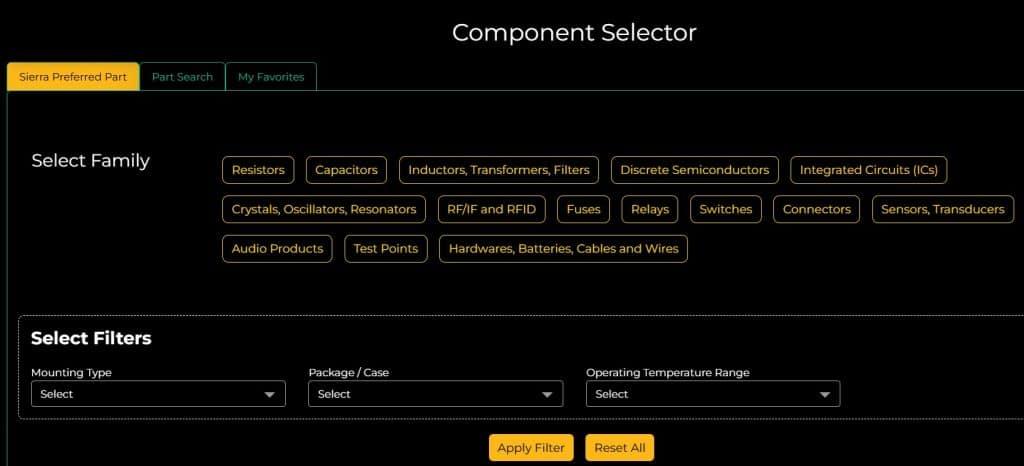
Step 2: Select the component category.
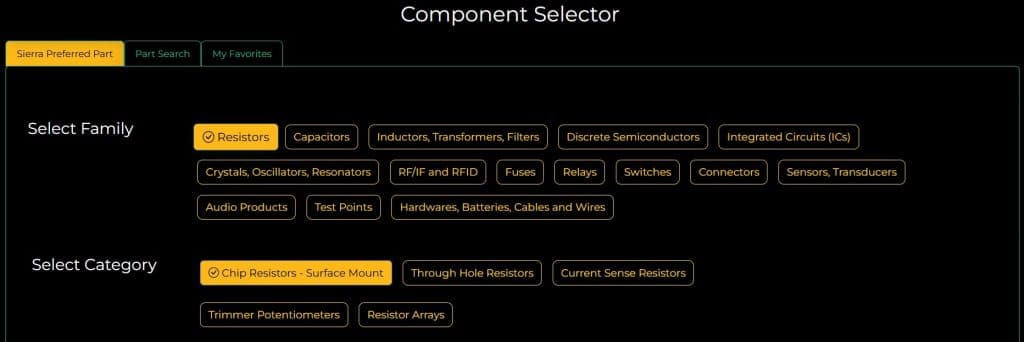
Step 3: Next, fill in the relevant sections based on your requirements. These may include parameters like rating, no. of terminations, electrical specifications, footprint details, ECAD tool, mounting type, package/case, and operating temperature range.
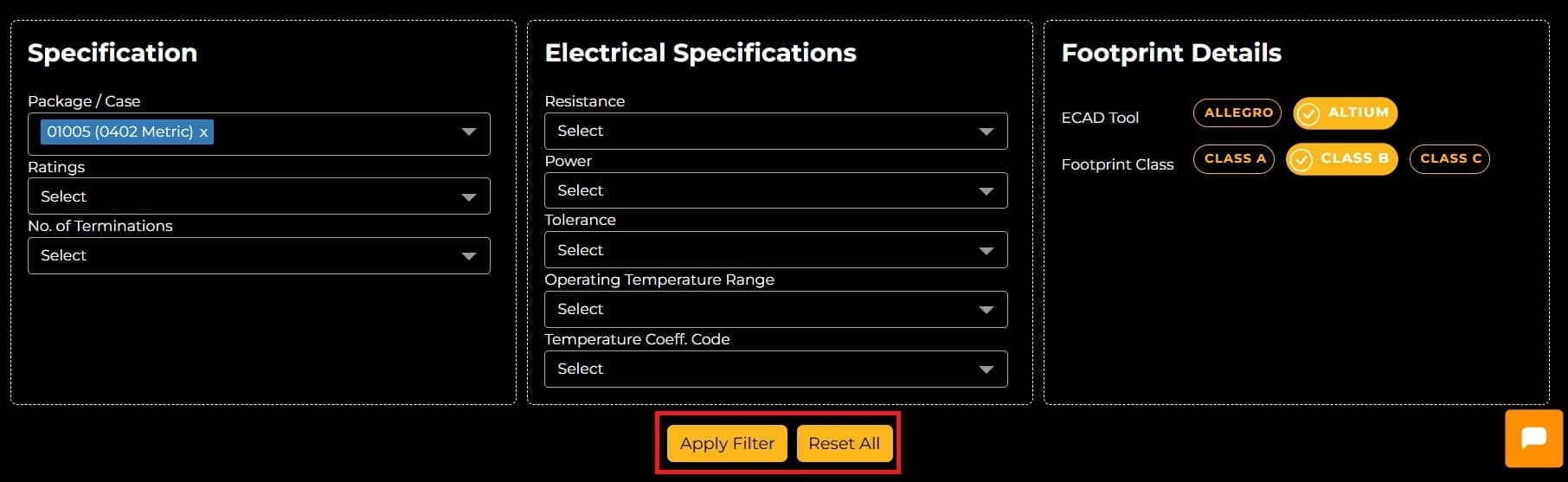
Step 4: Click Apply Filter to view the results in the component selection tool, as shown below.
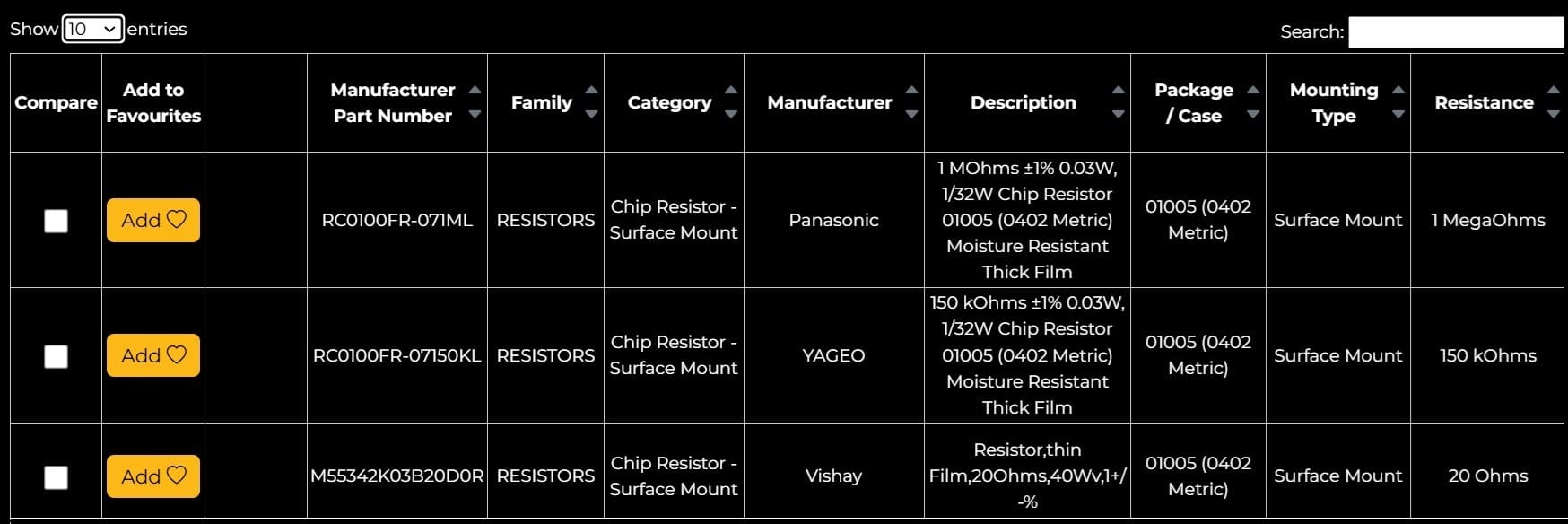
To reset the filters, hit Reset All.
Scroll to the rightmost column of the table to download the footprint file and datasheet.
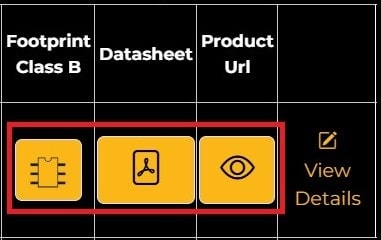
Step 5: Select all the components you’d like to compare and click on Compare Selected to see the differences.
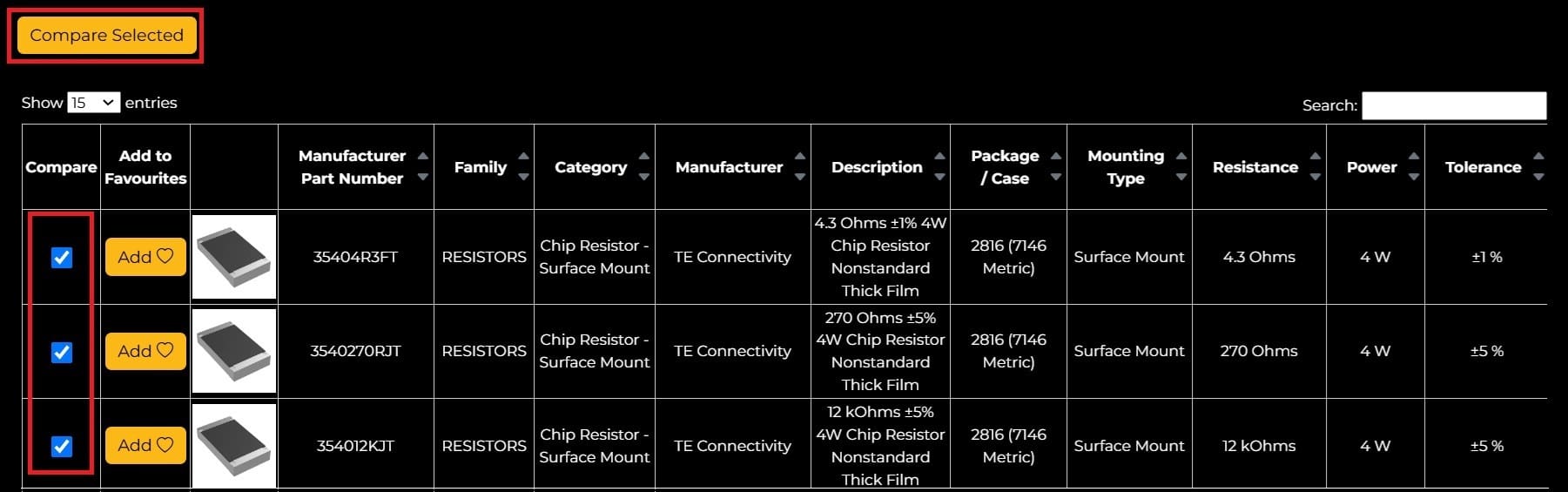
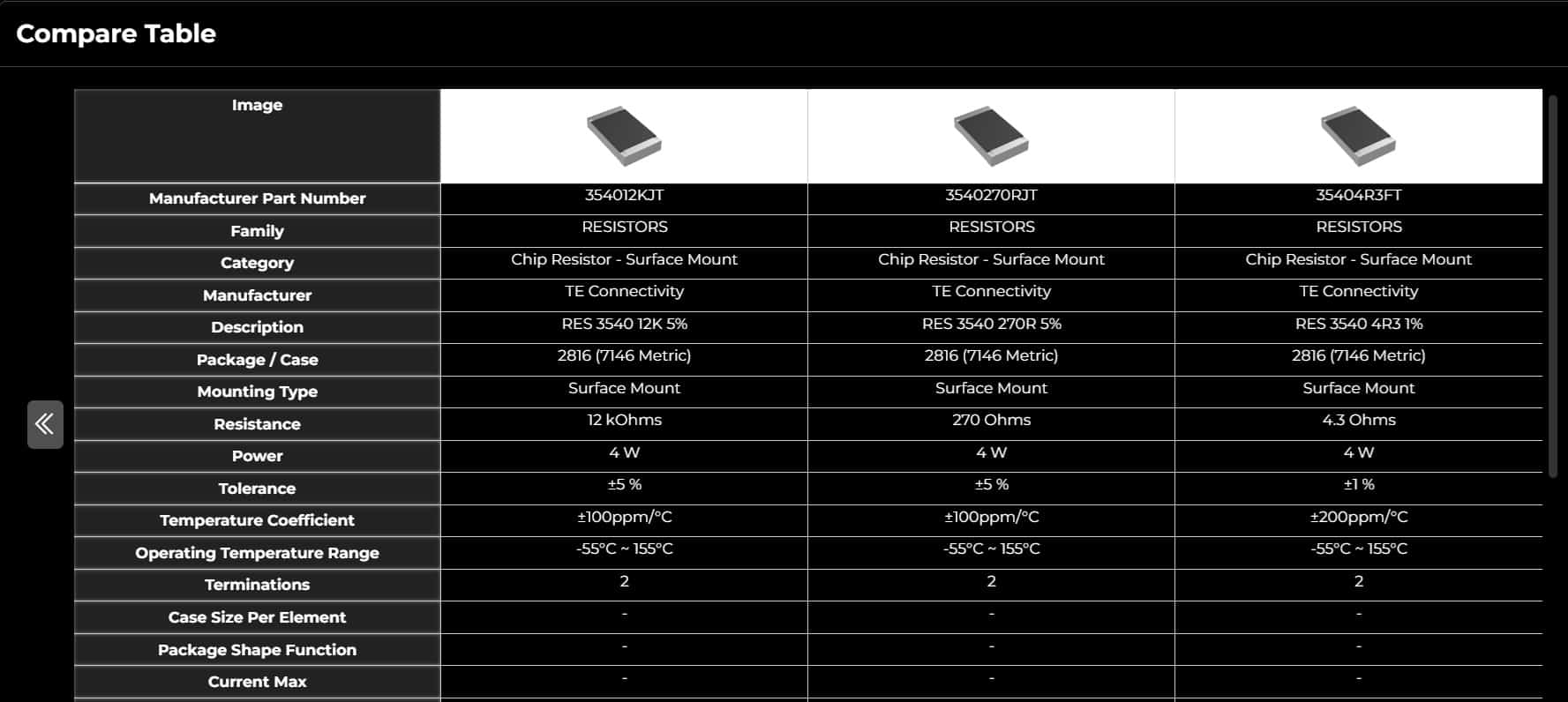
You can also find an electronic component using its MPN or part description by switching to the Part Search tab.
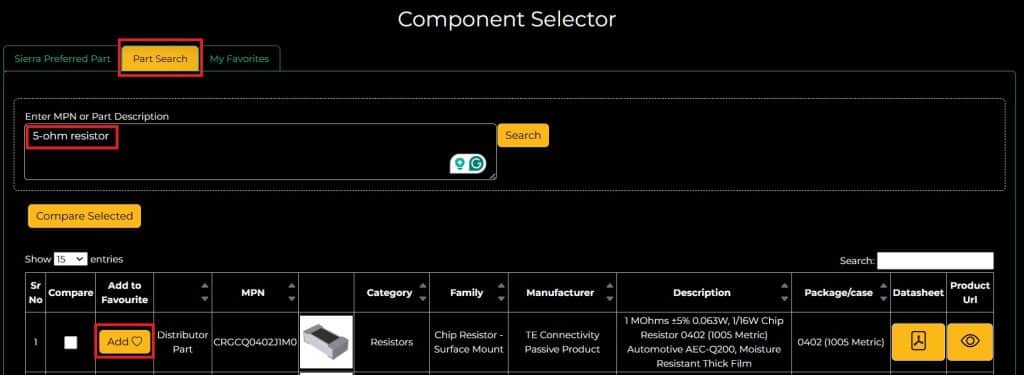
You can add any components to your favorite list by clicking on the Add ♡ button, as shown above, and it will appear in the My Favorites tab.
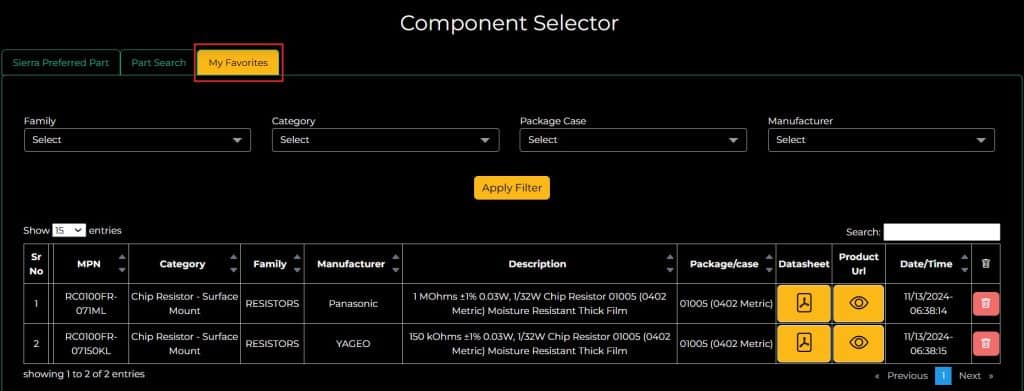
Sierra Circuits’ Component Selector makes it easy to find, compare, and select electronic components for your PCB designs.
Try the tool today to pick the perfect parts for your project.
Visit our designer’s tools page to explore all our advanced PCB design tools.
Sierra Circuits has developed easy-to-use tools for PCB designers and electrical engineers at every stage of circuit board development.
Fabrication, Procurement, & Assembly. PCBs fully assembled in as fast as 5 days.
- Bundled together in an entirely-online process
- Reviewed and tested by Engineers
- DFA & DFM Checks on every order
- Shipped from Silicon Valley in as fast as 5 days
Fabrication. Procurement & Assembly optional. Flexible and transparent for advanced creators.
- Rigid PCBs, built to IPC-6012 Class 2 Specs
- 2 mil (0.002″) trace / space
- DFM Checks on every order
- 24-hour turn-times available
Complex technology, with a dedicated CAM Engineer. Stack-up assistance included.
- Complex PCB requirements
- Mil-Spec & Class 3 with HDI Features
- Blind & Buried Vias
- Flex & Rigid-Flex boards



